Use the Searches feature to save time on commonly used filters in the Evaluations, Entities, and Review pages.
How to Create a New Search:
1. Start by going to the desired page (Evaluations, Entities or Review Queue)
2. Create a new filter by adding options that include, Outcome, Type, or Workflow. At least one filter must be utilized.
3. Click Save New Search.
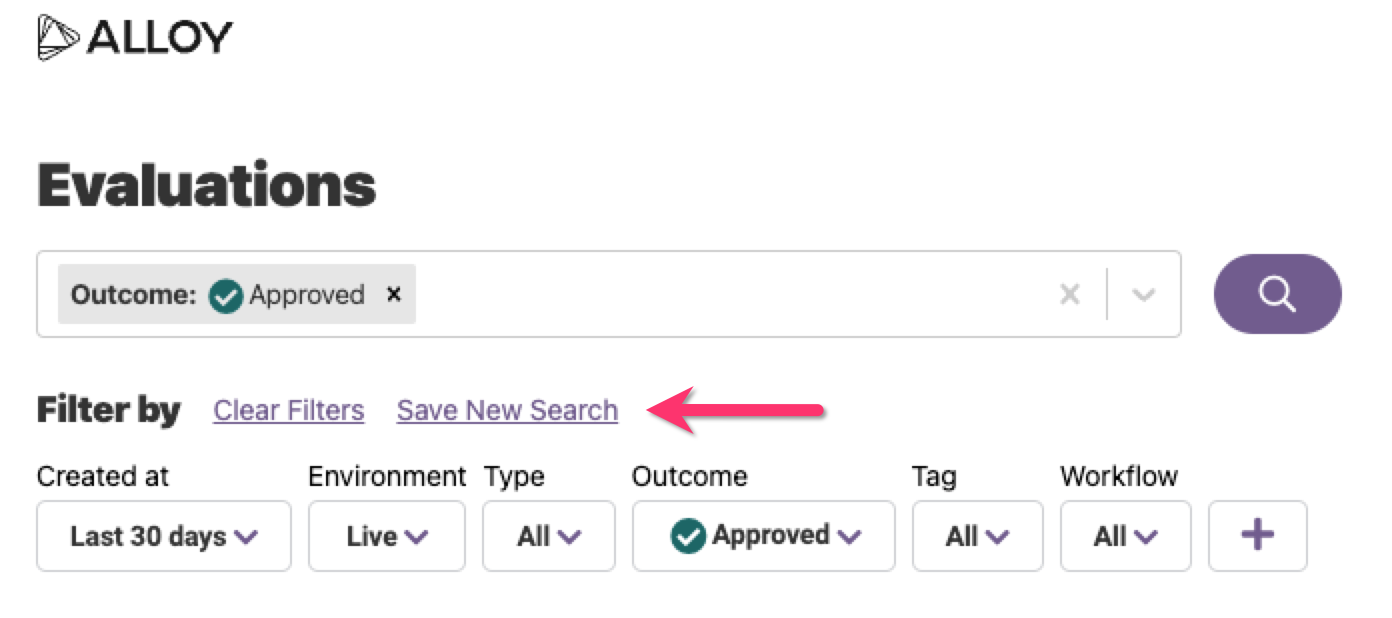
4. A new overlay will appear and you will be required to set a name for your new search. Click Save once you are done.
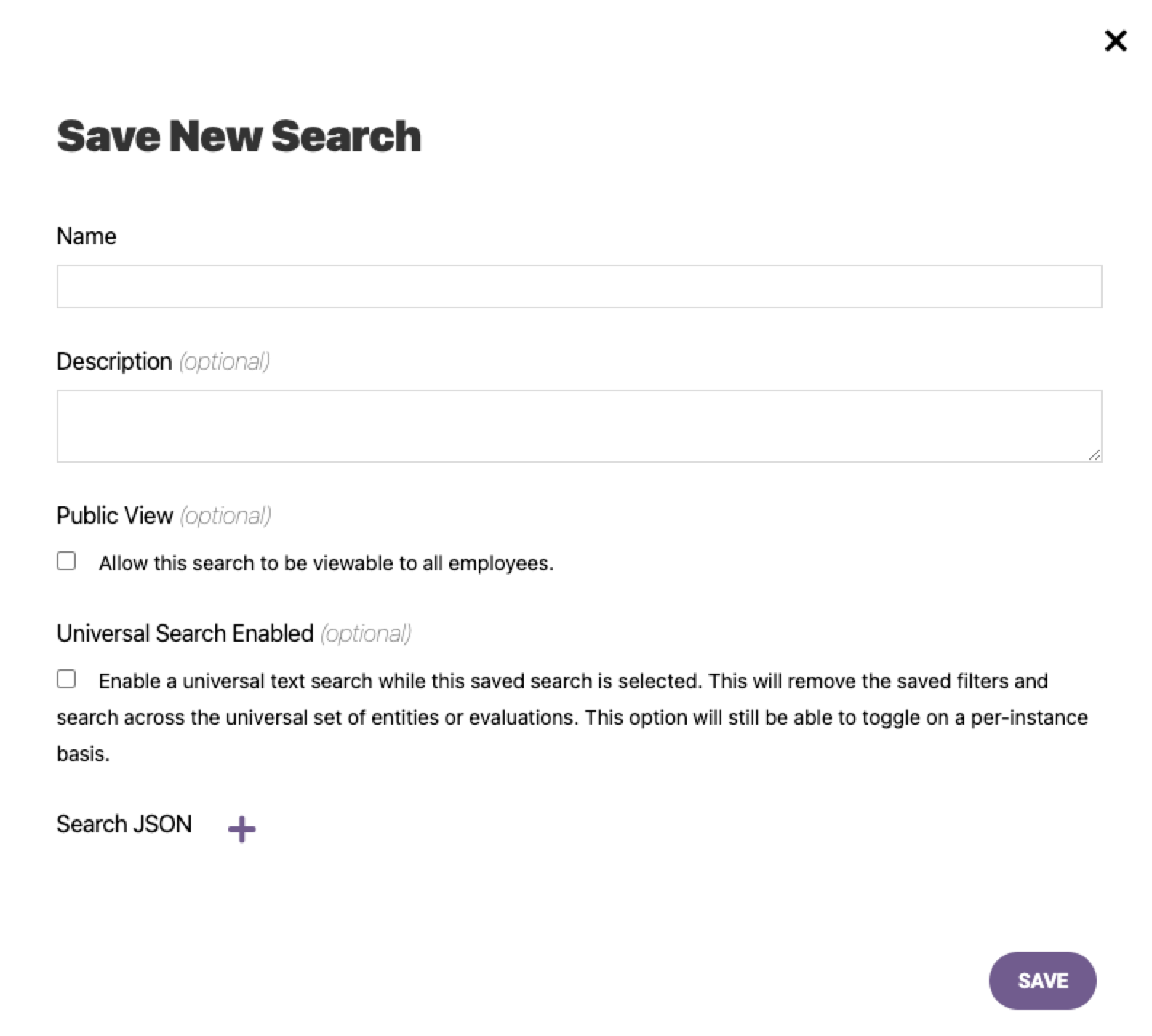
The following fields are optional:
- Description - Include a note here for anyone that might access this Saved Search
- Public View - Allows the search filter to be viewable to all employees, but it does not load the Saved Search by default.
- Organization View - Designates the Saved Search as an organizational-wide default, however, it does not override User Defaults
- Universal Search Enabled - Allows you to remove the saved filters and search across a universal set of Entities or Evaluations. This option will still be able to toggle on a per-instance basis. Learn more here.
- Search JSON - Ability to search raw responses associated with a given Evaluation or Entity
How to Assign a Search to a Role:
Once a public Search has been saved, you can set it as a default view for the rest of your team
Note: You must have access to modify Roles to complete this step.
- Go to Settings > Roles
- Click on the Role
- Click into Default Searches, use the dropdown arrows to select the Search
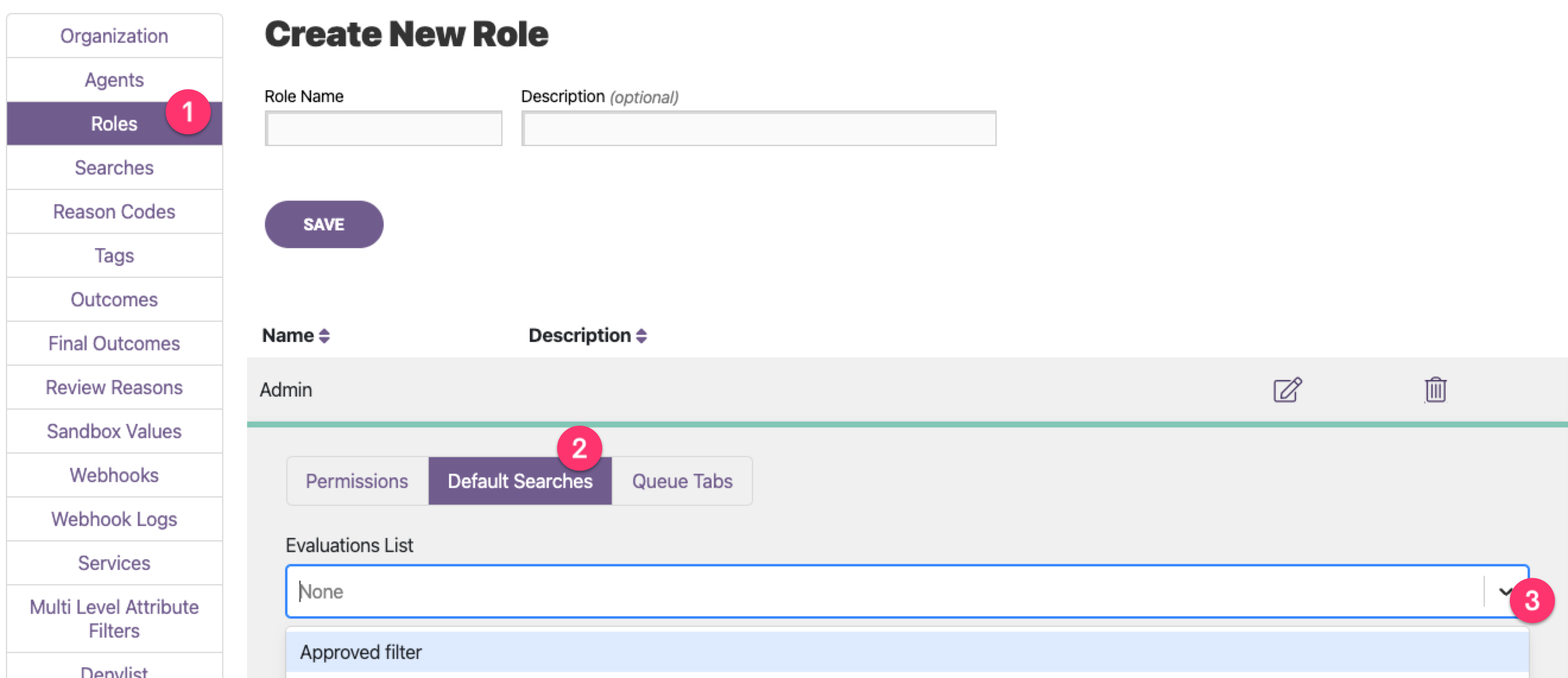
How to Manage Saves Searches:
You can view or delete any publicly created Saved Searches, as well as your own private options in Settings > Searches.
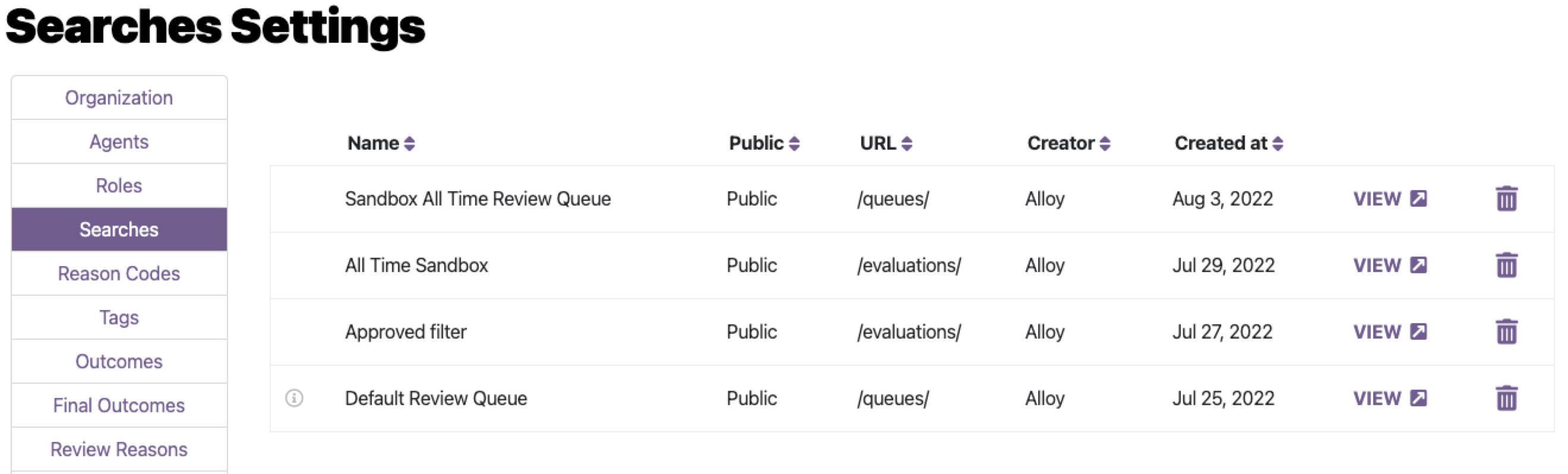
How to Edit a Search:
- Start by viewing the Search in the Evaluations, Entities or Review page
- Apply any desired changes
- Click on the dropdown arrow and select Overwrite
- Confirm you want to make these changes in the overlay that appears.
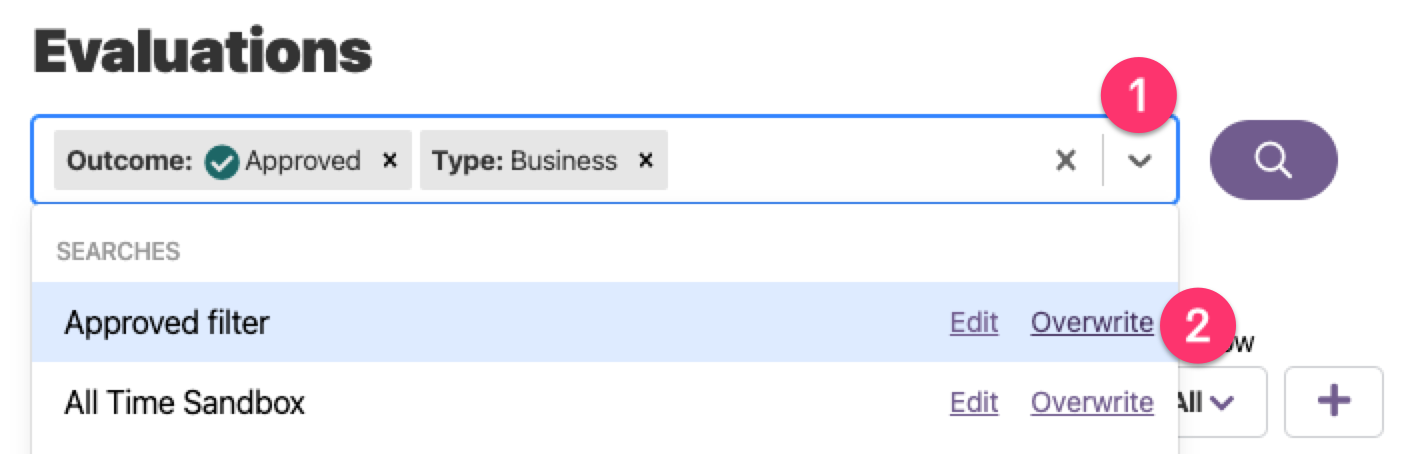
Comments
0 comments
Article is closed for comments.