A Case Type is a category of case (e.g. Compliance vs Fraud). You can use this to create distinguished queues for agent to review, as well as generating multiple cases under the same entity when they have different case types.
This article will cover the following sections:
Important Considerations
There are a couple of important considerations to understand with Case Types first:
- Tags can only be associated to one Case Type.
- There can only be one open case per Entity per Case Type - i.e., if an Entity already has an open Case of a given Case Type, the newly-identified suspicious activity will be aggregated in that case for the agent to review holistically. However, if the Case of a given Case Type is closed or a new suspicious activity is alerted of a new Case Type, a new case will open for the entity.
- Alloy recommends creating Case Types either based on the different teams that will review cases (e.g. Compliance vs Fraud), or rules that might drive completely different path of action (e.g. investigation needed vs trigger a outreach to client to update their information).
Creating a Case Type
Case Types at Alloy can group similar types of activities (via tags) that an Entity performs in the same Case for review. For example, there could be Compliance and Fraud case types; there could also be more granular ones such as Structuring, Account Takeover, Muling, etc.
Before associating a tag in the Workflow to a Case Type, a Case Type must first be created by following this process:
-
Navigate to Settings
-
Click on Case Management
-
Click Create a Case Type
-
Add a unique name, and click Submit.
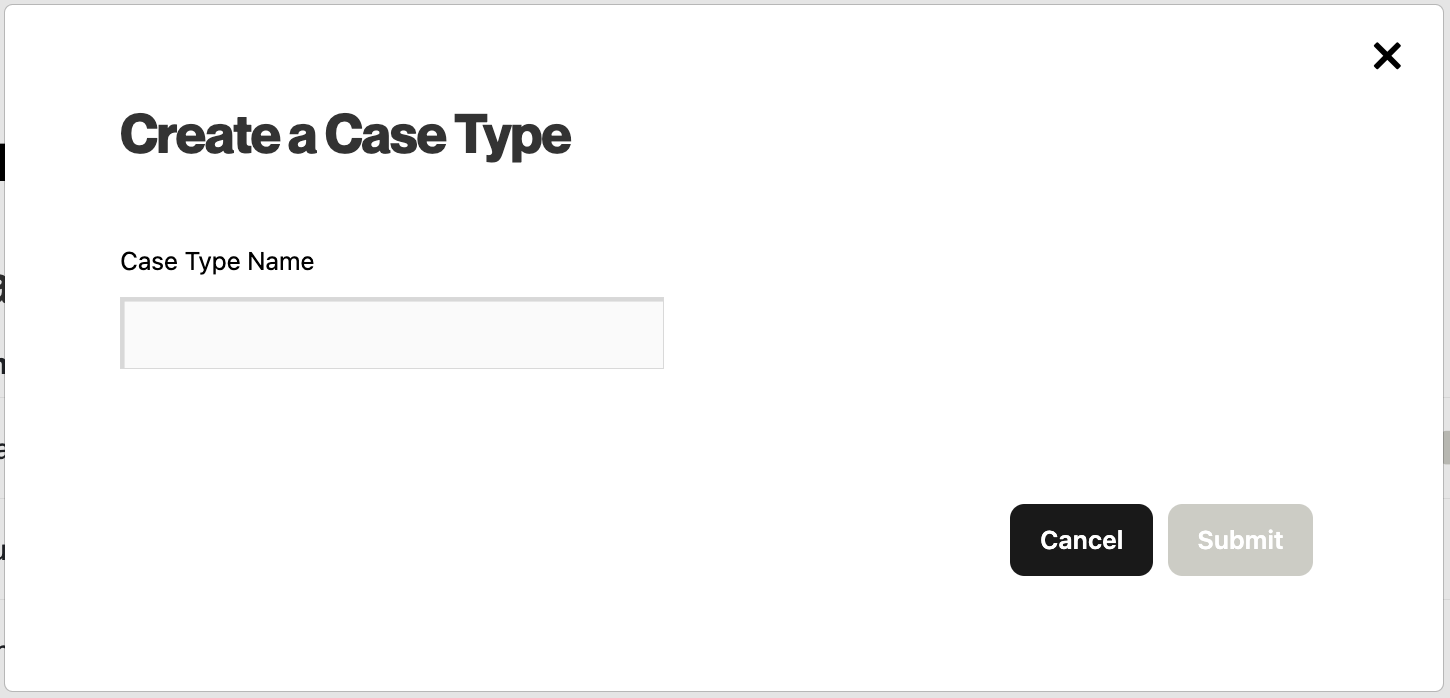 Associate Tag to Case Types
Associate Tag to Case Types
Once a Case Type is created, it must be associated to a tag that generates a Case. This action can be done either from your dashboard Settings or from the Workflow. The below section will cover how to edit a tag in both places:
From the Settings
-
Navigate to Settings
-
Click on Tags
-
Click Create a tag to create a new tag or click on any existing tag
-
Under Case Management, check the box This tag generates a Case.
-
Under Case Type, find the relevant Case Type from the drop-down.
-
Click Save.
From the Workflow
Alloy’s workflows are flexible and can be configured to acutely trigger cases and alerts on specific Entity activities, leading to Case Management where agents can perform due diligence before resolving the case or creating a Suspicious Activity Report (SAR).
To do configure a Case Type to a tag in the Workflow, follow these steps:
-
Create a tag leveraging services, input, or output attributes, or click on an existing tag.
-
Click on EDIT in the action panel for the tag.
-
Enable the This tag generates a Case checkbox.
-
In the Case Type drop-down, select the appropriate type. A tag can only be associated to one Case Type.
-
Click Save.
Case Management Queues Base on Case Type
Once tags are associated to Case Types to group Entity activities, custom queues can be created within Case Management using the Case Type to seamlessly route Cases to the right agents automatically.
-
Click on Case Management in the left navigation panel.
-
Click on the Case Type filter at the top, and select the relevant Case Type from the dropdown. Note that multiple Case Types can be selected at one time.
-
Click Save New Search when all filters have been configured for the new search
-
Create a unique name and fill out any optional settings. Click Save.
As an additional step you can take from here, you can now configure the newly saved search as an Agent’s default queue. For more information on creating saved searches and assigning to a role, refer to the “Searches Settings: Overview.”
Comments
0 comments
Article is closed for comments.