Universal Search will remove all pre-existing search filters and apply the new search term across the full data set. Universal Search can be applied on a per-search basis or saved as a default option for Saved Searches on the Evaluations dashboard, Entities dashboard, and Review Queue.
How to use Universal Search
The Universal Search option appears when typing a text custom search term in the search field on the Evaluations dashboard, Entities dashboard, or Review Queue. If you want to remove the predefined filters then you can check the Universal Search checkbox.
The Universal Search option will not appear if you add only pre-defined filters to the search. "Pre-defined filters" in this context means a search that uses only one of the filter options - Created at, Environment, Type, Outcome, Tag, Workflow, Archived, Status.
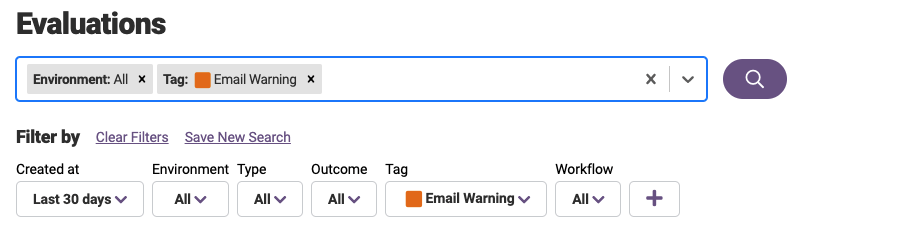
Using Universal Search in Saved Searches
Universal Search can be applied as a default setting in Saved Searches. When a Saved Search is applied that has Universal Search enabled, the search filters will be cleared once a new search is submitted and search across the universal set of entities or evaluations. This option will still be toggle-able on a per-instance basis.
- After inputting your filters and search term, click Save New Search under the search bar
- This will open a modal where you can name your saved search
- To enable Universal Search, check the box for Universal Search Enabled
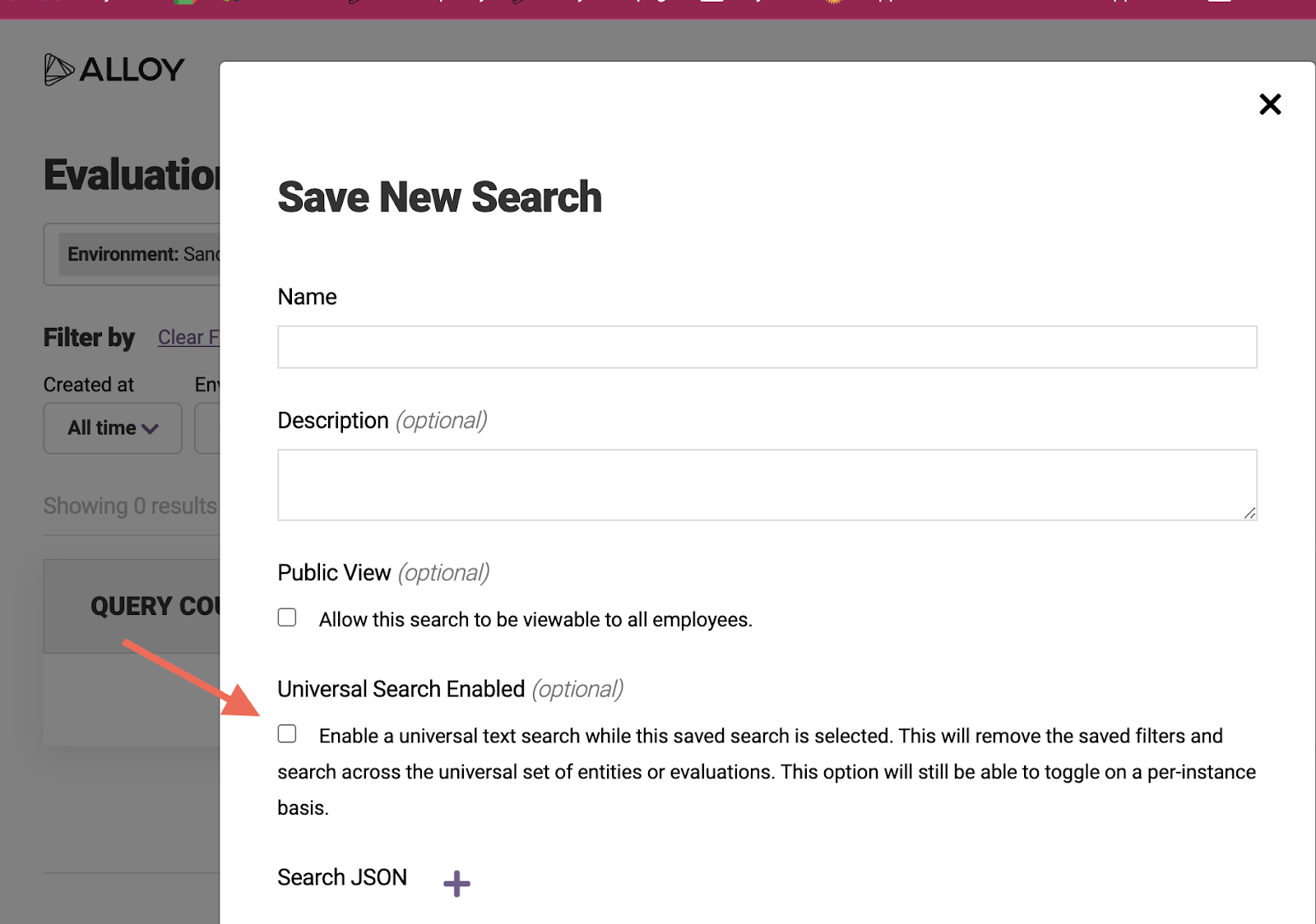
Comments
0 comments
Article is closed for comments.